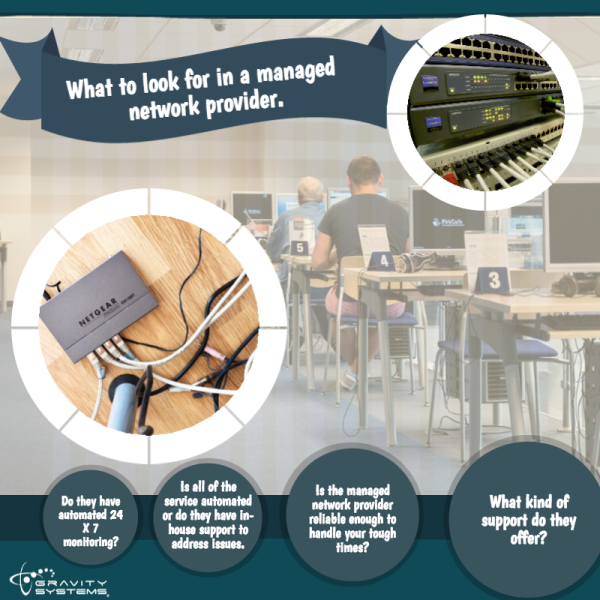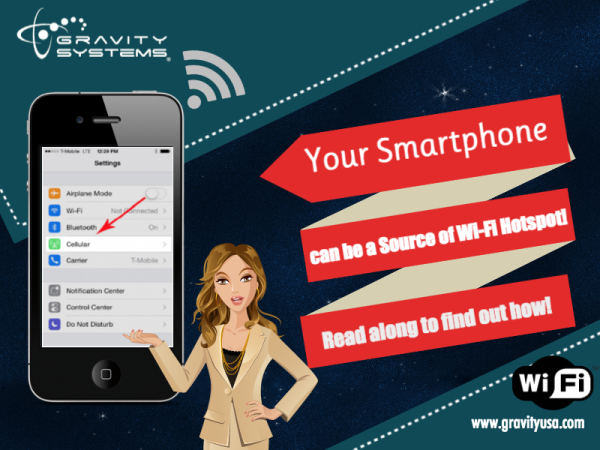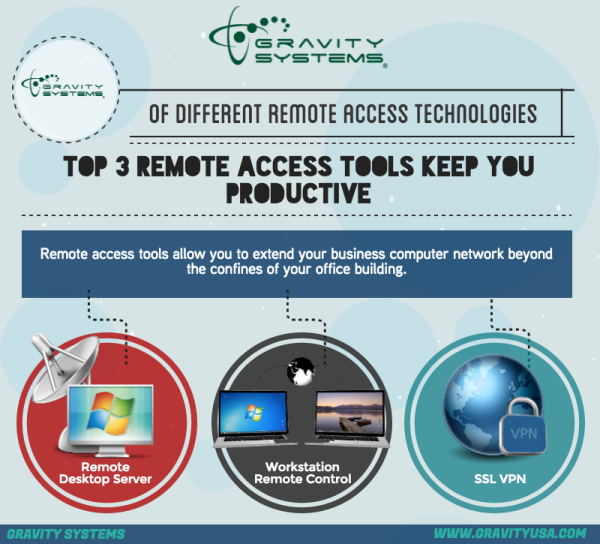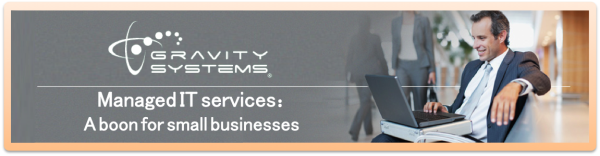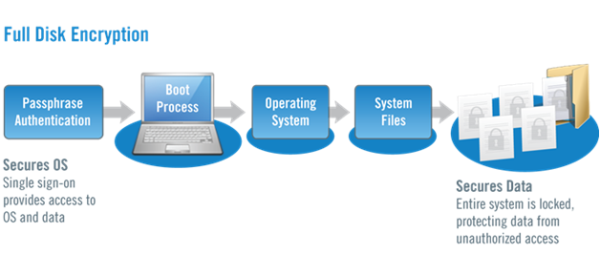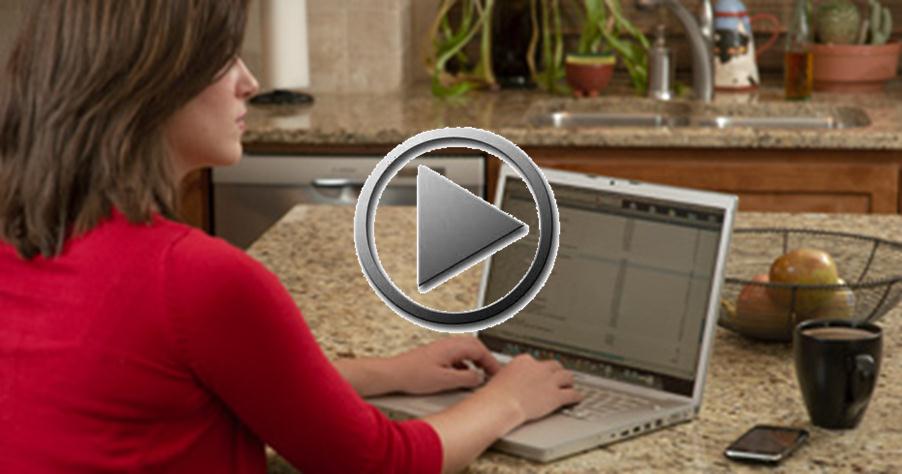Resolving a threat from virus – IT support Austin
GS Staff Central Texas Computer Support , Arizona Computer Support , Austin Business Computers , Business Computer Help , Business Computer Purchasing , Business Network Maintenance , it support austin , Data Backup , Business Data Management , Application Problems , Common IT QuestionsSubscribe to Email Updates
Recent Posts
- Why is Network Security Important? Guard Your Business Like a Fortress
- Why Outsource Your IT Infrastructure? to Maximizing Business Agility with a Scalable Cloud Transition
- Cloud Disaster Recovery: Your Ultimate Guide to Staying Operational During a Crisis
- How to Create a Network Security Plan Tailored to Your Business Needs
- Overview of Network Security Vulnerabilities and Threats
- Why Outsource Your IT Infrastructure?
- 9 Security Threats in Cloud Computing and How to Mitigate Them
- Understanding the Different Types of Network Security That Can Protect Your Business
- 6 Biggest Managed IT Services Benefits
- What is IT Procurement?
- How You Can Enjoy The Benefits of IT Outsourcing Without The Risks
- How to Handle IT Support Tickets Efficiently
- What's The Difference Between an IT Helpdesk vs. IT Support?
- What is The Average Cost of IT Support Services? | Gravity Systems
- Understanding the Importance of Network Security | Gravity Systems
- Why Cloud Security Assessments are a Necessity | Gravity Systems
- National Work From Home Day: Ensuring Secure Remote Work for Your Business | Gravity Systems
- A Guide to Cloud Migration Challenges & How to Overcome Them | Gravity Systems
- 10 Key Cloud Migration Steps to Ensure a Smooth Transition | Gravity Systems
- IT Support Tiers Explained: From Basic to Advanced Support