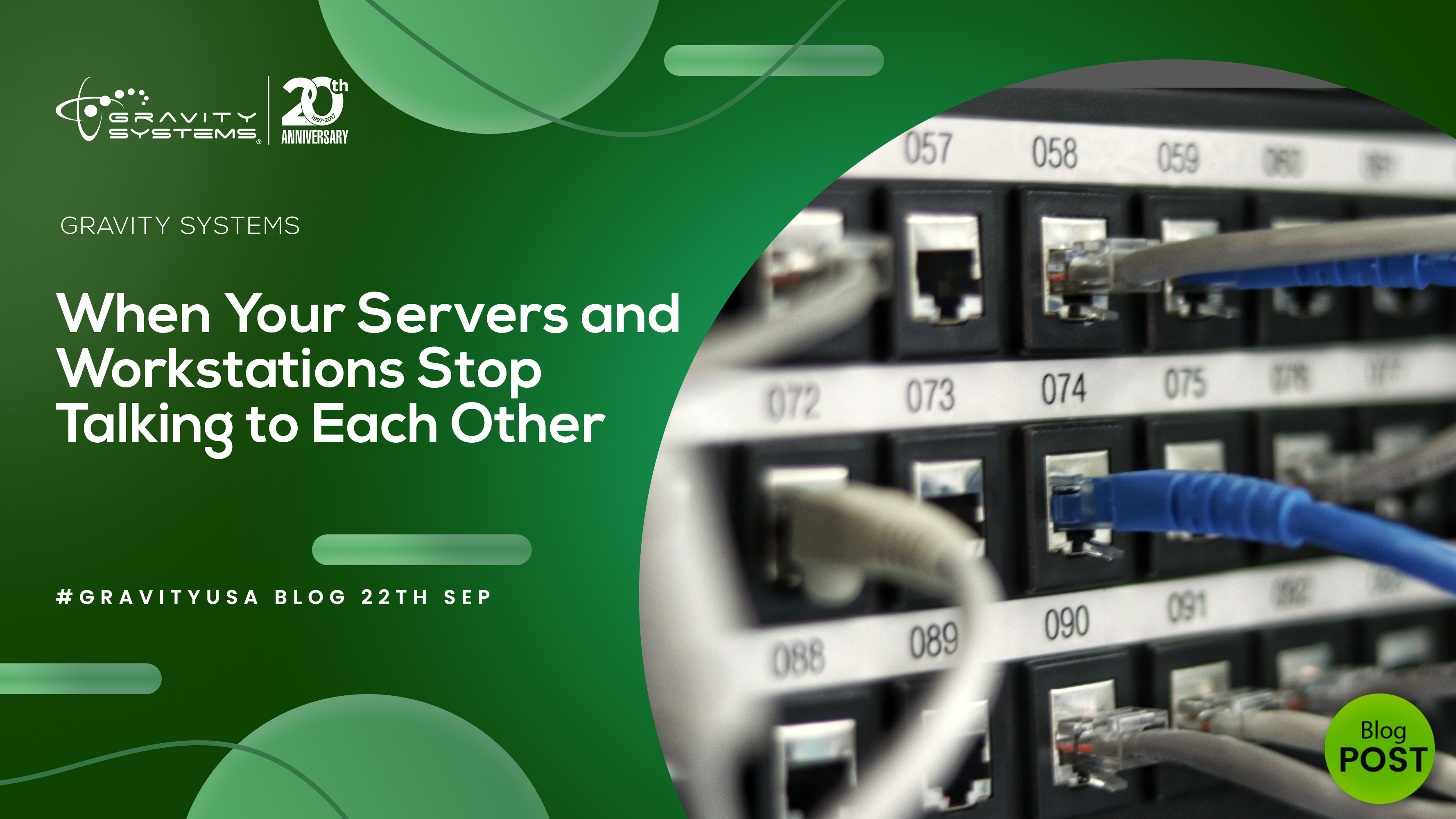Communication breakdowns can ruin everything from personal relationships to business productivity. If your servers and workstations have stopped talking to each other, your team may be unable to get anything down until the technological “misunderstanding” is ironed out. Let’s look at why this kind of trouble might occur and what you can do about it.

Just as a doctor’s first diagnostic question might be “Where does it hurt?”, your first step in troubleshooting server/workstation communication errors involves isolating the exact nature of the miscommunication. Does the problem affect a single workstation or all your workstations? If a single workstation can’t connect to your server, start by checking for loose wiring, dead connectors, or other localized hardware failure points.
If nothing is wrong with the equipment, then you may have a data routing problem. If you get an “Address Already in Use,” error message, for example, then the router’s DHCP configuration may be trying to force the workstation onto an already-occupied static IP address. If your new workstations cannot access the server, you may have run out of IP addresses available for use by your local DHCP router, requiring you to alter the router settings to accommodate a larger number of addresses.
If none of your workstations will connect to a server, do they share a router? If so, that router’s DHCP configuration may prevent it from recognizing a domain name created through Windows Server, resulting in a “DNS Name Does Not Exist” error. You may need to change all the workstations’ settings so that they bypass the router’s DNS and connect directly to the Windows Server DNS.
Our Austin IT support team can fix these (any many other) server/workstations conflicts through remote troubleshooting and adjustments. So when your devices won’t talk to each other, talk to Gravity Systems!